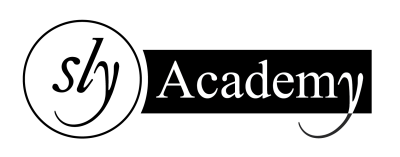How to Fix Snapchat When It Does Not Open?
Snapchat is a fun app where you can send photos and videos to friends that disappear after being viewed. But sometimes, Snapchat may not open, which can be frustrating. Don’t worry! This guide will explain why this happens and provide simple steps to fix it.
Why Won’t Snapchat Open?
Snapchat usually works smoothly, but sometimes issues can arise. Here are some common reasons:
- Snapchat Server Issues: If Snapchat’s servers are down, the app won’t work.
- Outdated App: An old version of Snapchat may not function correctly.
- Bad Update: A faulty app update can cause glitches.
- Internet Problems: Poor Wi-Fi or mobile data can stop Snapchat from opening.
- Corrupt Data: Cache or app data might be corrupted.
- App Problems: Bugs or errors in the app itself.
How to Fix Snapchat Not Opening
Here are some easy steps to troubleshoot and fix the issue:
1. Check if Snapchat is Down
- Sometimes, Snapchat’s servers may be temporarily unavailable due to maintenance or unexpected outages.
- Check Snapchat’s official Twitter page for updates or use a website like Downdetector to see if others are reporting issues.

2. Check Your Internet Connection
- Snapchat needs a stable internet connection to work.
- Switch between Wi-Fi and mobile data to see if one works better.
- Restart your Wi-Fi router or enable and disable airplane mode on your phone.
3. Close and Reopen Snapchat
- If Snapchat has been running in the background for too long, it might stop working.
- Close the app completely and then reopen it.

4. Restart Your Smartphone
- Restarting your phone clears memory and refreshes apps.
- Hold down the power button and select “Restart” (or power off and turn back on).
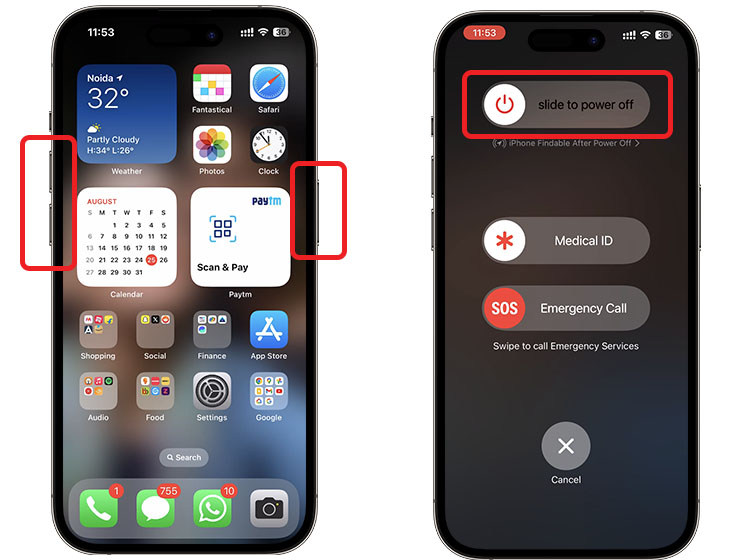
5. Free Up Storage Space
- Snapchat requires storage to save temporary data. If your phone is running low on space:
- Delete unnecessary apps, photos, or videos.
- Transfer files to cloud storage or an external device.

6. Update Snapchat App
- An outdated app may not work properly.
- For iPhone users: Open the App Store, search for Snapchat, and tap “Update” if available.
- For Android users: Open the Play Store, search for Snapchat, and tap “Update.”
:max_bytes(150000):strip_icc()/001_how-to-update-snapchat-4028921-5c2aa9dcc9e77c00011e0977.jpg)
7. Clear Snapchat’s Cache or Data
- On Android:
- Go to Settings > Apps > Snapchat > Storage.
- Tap Clear Cache to delete temporary files.
- If the problem persists, tap Clear Data, but note this will log you out of Snapchat.
- Video

8. Uninstall and Reinstall Snapchat
- If clearing the cache and data doesn’t work, uninstall Snapchat and reinstall it from the App Store or Play Store.
- This ensures you’re using a fresh version of the app without any corrupted files.
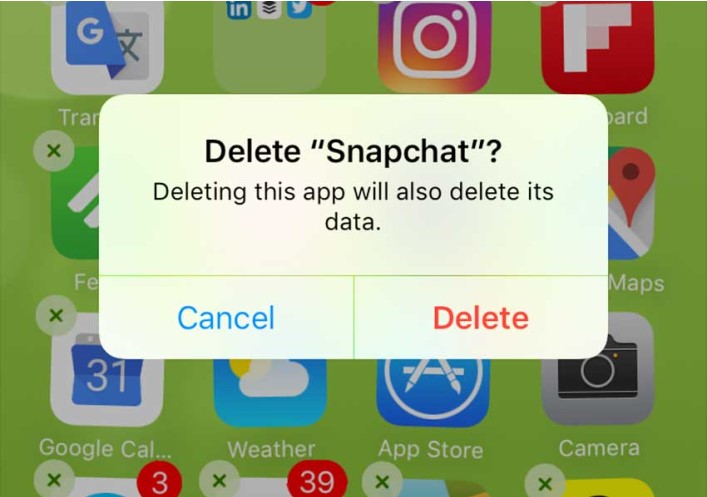
9. Contact Snapchat Support
- If none of these steps work, reach out to Snapchat Support for help.
- You can contact them through the app or on their official website.
:max_bytes(150000):strip_icc()/snapchat-support-form-96d3a41840014086845e1f07c40cabed.png)
FAQs
1. Why isn’t Snapchat opening on my phone?
Snapchat may not open due to server issues, app glitches, or problems with your phone’s internet connection or storage.
2. Can I use Snapchat on another device if it won’t open on mine?
Yes, try logging into Snapchat on another phone or tablet to see if the issue is specific to your device.
3. What if Snapchat is down for everyone?
Wait for Snapchat to fix the issue. Follow their Twitter updates for announcements about server maintenance or outages.
Conclusion
Snapchat is a fun app, but it can be frustrating when it won’t open. The issue might be with your device, internet connection, or Snapchat itself.
This guide provided simple solutions to get Snapchat working again. If all else fails, contact Snapchat Support for further assistance.