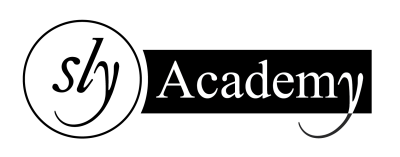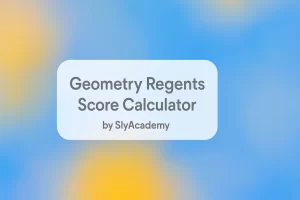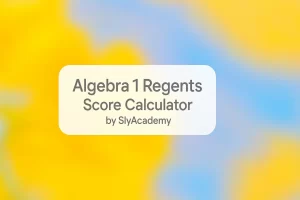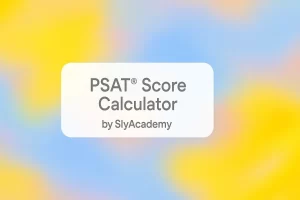Volume Not Working On Vizio TV – How To Fix It
Is the volume on your Vizio TV not working? Many users face this frustrating issue where the video plays, but there’s no sound. While it may resolve itself for some users, others may need to take a few troubleshooting steps to fix the problem. Fortunately, most audio issues can be resolved at home with simple solutions.
This guide provides clear steps to troubleshoot and fix the no-sound issue on your Vizio TV.
Why Is There No Sound on My Vizio TV?
There are several potential reasons for no sound on your Vizio TV. Let’s explore:
- Volume Level at Zero: Check if the volume is accidentally set to zero. Sometimes, kids or a slip of the remote can mute the sound.
- External Speakers: Ensure external speakers are connected properly and powered on. If you rely on the TV’s built-in speakers, make sure they’re not turned off in the settings.
- Corrupted Audio Settings: Outdated software or incorrect audio settings could cause sound issues. Regularly updating your TV’s operating system can prevent this.
- Faulty Remote: A malfunctioning remote may not communicate volume changes properly. Try resetting or replacing the remote.
- Input Source Issue: Incorrect input settings can lead to audio loss. Double-check the input source.
- Damaged HDMI Cables: Faulty or old HDMI cables can disrupt sound transmission. Inspect and replace cables if needed.
How to Fix the Volume Problem on Your Vizio TV
1. Check Your Remote Control
- Ensure the remote is working: Try pressing the volume button. If nothing changes:
- Remove and replace the batteries.
- Reconnect the remote to the TV.
- Keep other Bluetooth devices away to avoid interference.
- Reset the remote: Disconnect it and reconnect to refresh the connection.
2. Ensure the TV Isn’t Muted
- Press the mute button on the remote. If the sound comes back, the issue is resolved. If not, proceed to the next step.
3. Adjust the TV Volume
- Use the volume buttons on the remote or the TV itself to increase the sound.
- Ensure the volume isn’t set to the lowest level.
4. Inspect HDMI Cables
- Check HDMI cables for wear or damage.
- Detach and reattach the cables securely.
- Replace damaged cables to ensure proper sound transmission.
5. Check the Set-Top Box or External Devices
- Use the remote for your set-top box to increase its volume.
- Ensure the set-top box isn’t muted or set to zero volume.
6. Verify SAP (Secondary Audio Programming) Settings
SAP is used for alternate language audio streams. If it’s not configured correctly, audio may not play.
- Press the “Menu” button on your remote.
- Go to Audio Settings and locate the SAP option.
- Enable or adjust SAP settings if required.
- Also, disable DTS TruSurround to avoid interference.
7. Turn Off DTS TruSurround
If DTS TruSurround causes issues, disabling it might help.
- Open the TV’s Main Menu using the remote.
- Navigate to Audio Settings > Advanced Audio.
- Turn off DTS TruSurround.
8. Check for External Audio Devices
- If headphones or other audio devices are connected to the TV, disconnect them.
- The TV’s speakers will not output sound while external devices are plugged in.
9. Reset Your Vizio TV
If the issue persists, try resetting your TV:
- Press the Menu button on the remote.
- Go to System Settings and select Reset TV.
- Enter the parental code (default: “0000”) if prompted.
- Confirm the reset. The TV will restart automatically.
- Log back in and test the sound.
10. Contact Vizio Support
If all else fails, reach out to Vizio’s customer support team. They can guide you through advanced troubleshooting or recommend professional repair services. Use their chat or callback options for assistance.
Conclusion
Audio issues on a Vizio TV can be frustrating, but most problems can be fixed with these simple troubleshooting steps. Whether it’s checking cables, adjusting settings, or resetting the TV, this guide should help restore sound. If the problem persists, don’t hesitate to contact Vizio support for expert help.
FAQs: Vizio TV Volume Issues
1. Why does my Vizio TV suddenly lose sound?
This can happen due to muted settings, faulty cables, or audio misconfigurations. Inspect these elements to resolve the issue.
2. How do I reset audio settings on my Vizio TV?
Go to Menu > Audio Settings and select Reset Audio Settings. This restores audio to default settings.
3. Why is my Vizio TV sound out of sync?
Out-of-sync audio is often caused by HDMI issues or incorrect sound settings. Try replacing HDMI cables or adjusting the Audio Delay in the settings.
4. Can software updates fix sound problems?
Yes, updating your TV’s software can resolve sound issues caused by outdated firmware.
5. Why is there no sound when using external speakers?
Ensure the external speakers are connected correctly, powered on, and selected as the output device in your TV’s audio settings.
6. Does resetting the TV delete all settings?
Yes, a factory reset removes all custom settings and restores the TV to its original configuration. Make sure to note your settings before resetting.