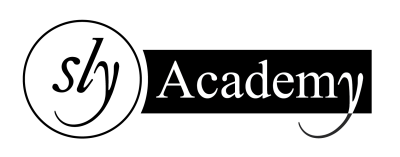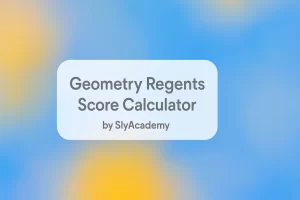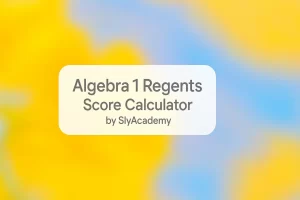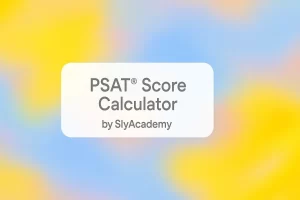How To Turn On Vibrate On iPhone?
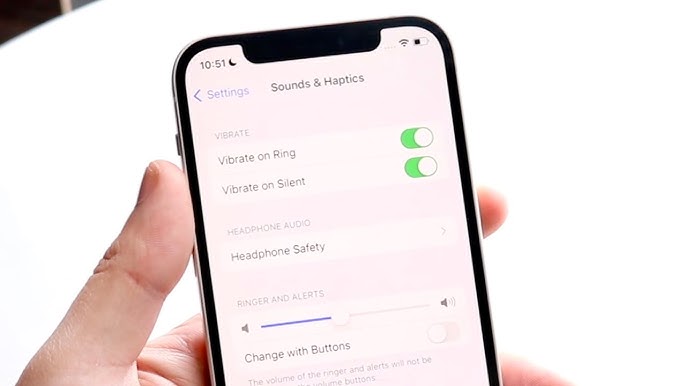
How to Turn On Vibrate on Your iPhone: A Simple Guide
A ringing phone can sometimes be a disturbance—whether your baby is asleep, you’re in a meeting, or you just want some quiet time. Thankfully, iPhones come with a Silent Mode feature to eliminate sound alerts. However, Silent Mode can make you miss important calls or messages.
To avoid this, you can enable the Vibrate feature on your iPhone. This way, your phone will alert you discreetly without making a sound. Here’s how you can turn on vibrate and troubleshoot common issues.
How to Make Your iPhone Vibrate in Silent Mode
For iOS 16:
- Open Settings and go to Sounds & Haptics.
- Toggle ON the option Play Haptics in Silent Mode.
- To make your phone vibrate even in Ring Mode, toggle ON Play Haptics in Ring Mode.
For iOS 15:
- Open Settings and go to Sounds & Haptics.
- Toggle ON Vibrate on Silent.
- To enable vibration in Ring Mode, toggle ON Vibrate on Ring.
How to Stop iPhone Vibrating in Silent Mode
If you find the vibration distracting and want to turn it off:
- Open Settings and go to Sounds & Haptics.
- For iOS 16: Scroll down and toggle OFF Play Haptics in Silent Mode.
- For iOS 15: Toggle OFF Vibrate on Silent.
Customizing Vibration Patterns
You can set unique vibration patterns for different alerts, making it easier to identify the type of notification:
- Open Settings and go to Sounds & Haptics.
- Tap Ringtone, then select Vibration.
- Choose a preset vibration or tap Create New Vibration to set a custom pattern.
- Repeat for other alerts like Text Tone, New Mail, or Voicemail.
Troubleshooting: iPhone Not Vibrating in Silent Mode
If your iPhone isn’t vibrating in Silent Mode, try these fixes:
1. Check Silent Mode Switch
- Locate the Silent Mode Switch on the side of your iPhone.
- If you see a red strip, Silent Mode is active.
2. Enable System Haptics
- Go to Settings > Sounds & Haptics.
- Toggle ON System Haptics.
3. Enable Vibration
- Open Settings and go to Accessibility.
- Tap Touch and toggle ON Vibration.
4. Check Vibration Settings for Alerts
- Open Settings > Sounds & Haptics.
- Under Sounds and Vibration Patterns, tap on an alert (e.g., Ringtone or Text Tone).
- Select Vibration and ensure None is not selected.
5. Update iOS
- Go to Settings > General > Software Update.
- If an update is available, tap Download and Install.
6. Restart Your iPhone
- Press and hold the Power button and the Volume Up button until the slider appears.
- Slide to power off. Wait a few seconds, then press the Power button to turn it back on.
7. Reset All Settings
- Open Settings > General > Reset > Reset All Settings.
- Note: This will reset preferences but won’t delete data.
FAQs
Why isn’t my iPhone vibrating?
- Ensure the Vibration and System Haptics settings are enabled in Settings > Accessibility > Touch.
Why won’t my iPhone vibrate even when Silent Mode is on?
- Check if Play Haptics in Silent Mode (iOS 16) or Vibrate on Silent (iOS 15) is toggled ON.
What is the difference between vibration and haptics?
- Vibration alerts you to notifications, while Haptics provides tactile feedback (e.g., a gentle tap) for interactions like typing.
Can I customize vibration patterns for each contact?
- Yes. Go to Contacts, select a person, tap Edit, and choose Vibration to set a custom pattern.
Conclusion
The Vibrate feature is a lifesaver when you want to stay discreet yet alert. Whether you need to enable vibration in Silent Mode, customize patterns, or troubleshoot issues, the steps in this guide should help you get the most out of your iPhone’s features.