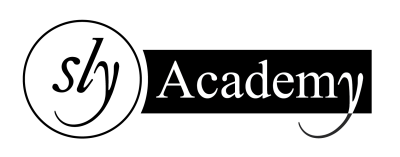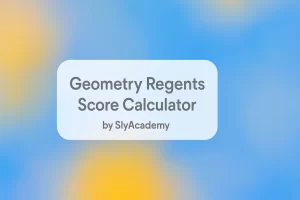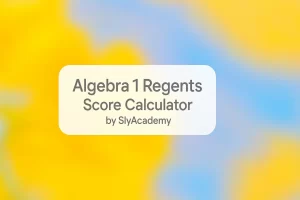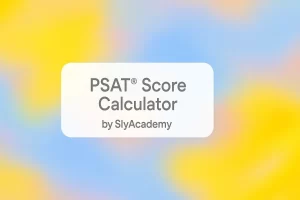Best Spotify Equalizer Settings
Unlocking the Best Sound with Spotify Equalizer Settings
Listening to music on Spotify can be a magical experience, but did you know you can make it even better by customizing the sound to match your preferences? Spotify’s built-in equalizer lets you fine-tune the audio to enhance bass, treble, or clarity, depending on the genre of music or the device you’re using.
In this guide, we’ll walk you through how to use Spotify’s equalizer and provide you with detailed settings for various music genres to ensure every beat and melody sounds just right.
What Is an Equalizer, and Why Should You Use It?
An equalizer (EQ) allows you to adjust the audio frequencies of music, such as bass (low frequencies), mids (medium frequencies), and treble (high frequencies). Spotify’s equalizer feature helps you:
- Enhance the overall sound quality.
- Match audio output to your listening device (headphones, speakers, etc.).
- Customize sound to suit different music genres or personal preferences.
How to Enable and Use Spotify Equalizer
On Desktop (Windows and Mac):
- Open the Spotify App on your computer.
- Click on the Menu (three dots) in the top-left corner.
- Navigate to Edit > Preferences (Windows) or Spotify > Preferences (Mac).
- Scroll to the Playback section.
- Locate the Equalizer and toggle it ON.
- Choose from Spotify’s pre-set options or adjust the sliders manually to create your custom sound.
On Mobile (Android and iOS):
- Launch the Spotify App on your smartphone.
- Tap the Settings Icon (gear icon) in the top-right corner.
- Scroll down to the Playback section and tap Equalizer.
- Toggle the Equalizer ON.
- Choose from Spotify’s presets or adjust the sliders manually to create a custom setting.
Note: Equalizer availability may vary based on your device, Spotify app version, and subscription type.
Best Spotify Equalizer Settings for Music Genres
Here are some optimized equalizer settings based on popular music genres:
| Music Genre | Suggested Settings |
|---|---|
| Pop | Boost 2-4kHz for vocals, increase 8-12kHz for clarity. |
| Rock | Elevate 60-100Hz for bass, boost 1-5kHz for guitars. |
| Hip-Hop/Rap | Enhance 60Hz for bass, increase 3-5kHz for vocals. |
| Jazz | Boost 120-400Hz for depth, increase 2-4kHz for clarity. |
| EDM | Elevate 60-100Hz for basslines, increase 8-12kHz for synths. |
| Classical | Slightly boost mid-range and reduce bass for natural tones. |
| Metal | Amplify low frequencies for heavy bass, balance highs. |
| Acoustic | Boost highs and mids for clear vocals and instruments. |
Custom Equalizer Settings
If you want to go beyond pre-set options, here’s how to customize your equalizer:
- Boosting Bass: Increase the low-frequency bands (20-200Hz) for a deeper, punchy sound.
- Enhancing Vocals: Elevate the mid-range (2-4kHz) to highlight vocals and dialogue.
- Crisp Highs: Boost the high frequencies (8-16kHz) for sharper treble and brighter tones.
- Balancing Instruments: Adjust mid and high frequencies to enhance clarity in instrumental tracks.
- Reducing Distortion on Small Speakers: Lower the bass frequencies to avoid sound distortion.
Why Can’t I Find the Equalizer on Spotify?
If you can’t locate the equalizer feature, here are some possible reasons:
- Availability: Equalizer settings may not be accessible in some regions.
- Compatibility: Some devices or operating systems don’t support Spotify’s equalizer.
- Subscription Type: Only Premium subscribers can access advanced playback features like the equalizer.
If the equalizer option is missing, ensure your app is updated or reach out to Spotify support for assistance.
Tips to Get the Best Sound Quality on Spotify
- Upgrade Your Device: Use high-quality headphones or speakers to maximize sound clarity.
- Enable High-Quality Streaming: Go to Settings > Audio Quality and select Very High for the best audio resolution.
- Adjust for Your Environment: Tweak your equalizer settings based on whether you’re using headphones, car speakers, or a home sound system.
- Experiment: Don’t hesitate to test different settings to find what works best for you.
FAQs
Can I use the Spotify equalizer for all devices?
- No, the equalizer is available only on the desktop app for Windows and Mac, as well as mobile apps for Android and iOS. It’s not supported on the web player.
What are Spotify’s pre-set equalizer settings?
- Spotify offers several pre-sets like Flat, Bass Booster, Treble Booster, Pop, Rock, and more. You can choose one based on your music preferences.
Can I save custom equalizer settings?
- Yes, once you’ve adjusted the sliders, the app will automatically save your custom settings.
How do I turn off the equalizer?
- Simply toggle the Equalizer switch OFF in the settings menu.
Does equalizer affect all Spotify content?
- Yes, the equalizer adjusts the sound for all music and podcasts played through the Spotify app.
Conclusion
Spotify’s equalizer is a fantastic tool for customizing your music experience. Whether you prefer booming bass, crisp highs, or balanced tones, adjusting the EQ settings can make your favorite songs sound even better. Use the tips and suggestions in this guide to optimize your Spotify equalizer and enjoy music tailored to your taste. 🎵