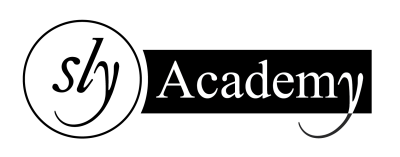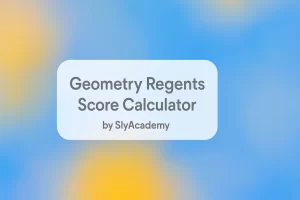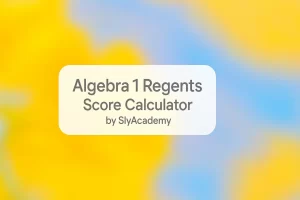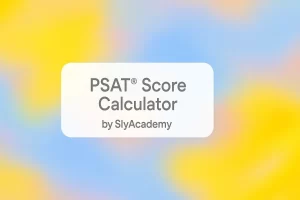Samsung TV Red Light Blinking? What It Means and How to Fix It
If you own a Samsung TV and notice a blinking red light on it, you might wonder what it means. The red light is a status indicator that can signal a problem with the TV. While this issue might seem frustrating, the good news is that most causes can be resolved with simple troubleshooting steps. This guide will help you understand the possible reasons for a blinking red light on your Samsung TV and provide step-by-step instructions to fix it.

What Does the Blinking Red Light on a Samsung TV Mean?
A blinking red light on your Samsung TV generally indicates an issue that needs attention. Here are some common causes:
Overheating:
If your TV overheats, it might turn off automatically, and the red light will blink. This could happen if the TV is in a poorly ventilated area or has been used for long hours.Power Supply Problems:
Faulty power cords, unstable power sources, or outlet issues can cause the red light to blink.Faulty Components:
Internal components like circuit boards or the processor may be damaged, causing the blinking light.Software Issues:
Outdated firmware or software bugs can also trigger the blinking red light.
How to Fix the Samsung TV Blinking Red Light
1. Reset Your TV
Sometimes, a simple reset can solve the issue. Here’s how:
- Unplug the TV: Disconnect your TV from the power outlet and wait for at least 10 seconds.
- Reconnect and Turn It On: Plug the TV back in and press the power button to restart it.
- Soft Reset: Press and hold the power button on the TV itself for about 10 seconds.
Check if the red light is still blinking after the reset. If it persists, move on to the next steps.
2. Check the Power Source and Cable Connections
Power issues are a common reason for a blinking red light.
- Inspect the Power Cable: Ensure the power cord is securely connected to both the TV and the power outlet.
- Test the Outlet: Plug another device into the same outlet to confirm it’s working.
- Try a Different Outlet: If the outlet seems faulty, use another one.
- Avoid Surge Protectors: Sometimes, surge protectors can interfere with the power supply. Plug the TV directly into the wall socket.
3. Verify HDMI and Source Connections
Issues with external devices can cause the TV to blink a red light.
- Check the HDMI Cables: Ensure the HDMI cables are securely connected.
- Select the Correct Input: Use the TV remote to navigate to the correct input source (e.g., HDMI 1, HDMI 2).
- Test with a Different Device: Connect another device (like a gaming console or DVD player) to rule out problems with the source.
4. Ensure Proper Ventilation
Overheating can lead to the blinking red light issue.
- Place the TV in a Ventilated Area: Make sure the TV has enough space around it for proper airflow.
- Clean Dust: Use a soft cloth or air blower to remove dust from the vents.
5. Check for Software Updates
Outdated software can cause system glitches.
- Navigate to Settings: On your TV remote, press the Home button and go to Settings > Support > Software Update.
- Check for Updates: Select Update Now to ensure your TV is running the latest firmware.
6. Inspect Internal Components
If none of the above works, the issue might be internal.
- Faulty Capacitors or LED Backlight Strips: These components may need replacement if they’re shorted or damaged.
- Power Supply Unit (PSU): A defective PSU can also cause the blinking light.
Note: Diagnosing internal components often requires professional help. Contact Samsung support if you suspect an internal issue.
Other Tips to Troubleshoot the Blinking Red Light
Recharge or Replace Remote Batteries
Sometimes, the blinking red light can result from the remote not communicating with the TV properly. Replace the batteries in your remote or try a different one.
Check the Surge Protector or Outlet
- Test the Surge Protector: If you’re using one, ensure it’s functioning properly. Plug the TV directly into the wall socket to test.
- Use a Voltmeter: If you suspect voltage issues, use a voltmeter to test the outlet or surge protector for irregularities.
Re-invite Samsung Support
If all else fails, reach out to Samsung customer support.
- Contact Samsung: Visit their official website and navigate to the Support section.
- Warranty Claims: If your TV is still under warranty, you may qualify for a free repair or replacement.
Common FAQs
Why is my Samsung TV blinking red but not turning on?
This often indicates a power supply issue or faulty internal components.How do I know if the TV is overheating?
Overheating symptoms include the TV shutting off unexpectedly or feeling warm to the touch.Can I fix the red light issue myself?
Basic issues like power or connection problems can be resolved at home, but for internal issues, contact Samsung support.
Conclusion
A blinking red light on your Samsung TV might seem like a major problem, but it’s often fixable with simple troubleshooting steps. Start by checking the power supply, connections, and ventilation. If the problem persists, reset your TV or update its software. For more complex issues, don’t hesitate to contact Samsung customer support for professional assistance.