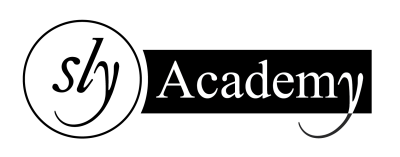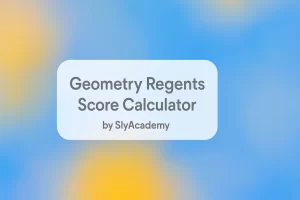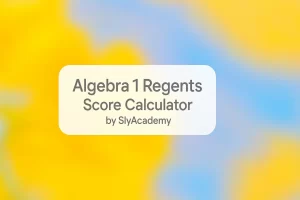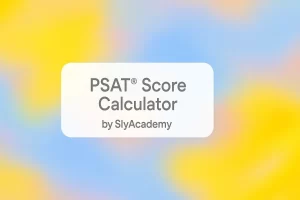Which Browsers Support Flash?
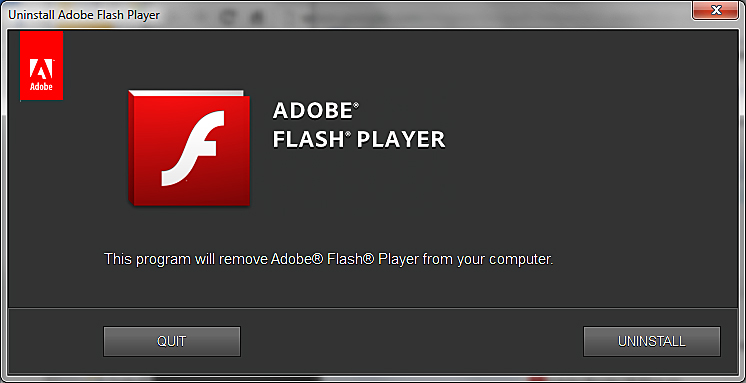
Flash, developed by Adobe, was once a dominant software for displaying multimedia content on websites. However, due to advancements in technology and growing security concerns, Flash is being replaced by modern technologies like HTML5. While most popular browsers no longer support Flash by default, some browsers still allow users to enable and use it.
This guide explains which browsers still support Flash, how to enable it, and how to uninstall Flash from your computer if needed.
Outline
- Which Browsers Support Flash?
- How to Enable Flash on Different Browsers
- How to Uninstall Flash on Your Computer
- Conclusion
Which Browsers Support Flash?
Most mainstream web browsers have discontinued support for Adobe Flash due to security vulnerabilities. However, some browsers still allow Flash functionality, either by default or through manual enabling.
Browsers That Support Flash
- Opera
- Dolphin
- Kiwi
- FlashFox
- Puffin
Browsers That Do Not Support Flash (Blocked by Default)
- Google Chrome
- Microsoft Edge
- Mozilla Firefox
- Apple Safari
For browsers like Chrome, Edge, Firefox, and Safari, you can manually enable Flash through specific settings (explained below).
How to Enable Flash on Different Browsers
1. Microsoft Edge
- Open Microsoft Edge and navigate to a website that requires Flash.
- Click the “i” icon (or lock icon) next to the website address.
- From the drop-down menu, select “Allow Adobe Flash” under Website Permissions.
- Use the slider to enable Adobe Flash.
- Refresh the page to activate Flash.
2. Internet Explorer
- Launch Internet Explorer and visit a website with Flash content.
- Click the Settings (gear icon) in the upper-right corner.
- Select Manage Add-ons.
- Locate Shockwave Flash Player and click Enable.
- Close the settings window and refresh the website.
3. Mozilla Firefox
- Open Firefox and navigate to a site requiring Flash.
- Click the New Add-on icon next to the address bar.
- Select Remember This Decision and click Allow to enable Flash.
4. Google Chrome
- Open Chrome and visit a website that requires Flash.
- Click the “i” icon (or lock icon) next to the website address.
- Choose Site Settings from the drop-down menu.
- Scroll down to Flash and set it to Allow.
- Refresh the website to activate Flash.
5. Apple Safari
- Open Safari and visit a site with Flash content.
- Click Safari in the top menu and select Preferences.
- Go to the Websites tab.
- Find Adobe Flash Player under Plug-ins and enable it.
- Set “When Visiting Other Websites” to On.
- Close the preferences window and refresh the page.
How to Uninstall Flash on Your Computer
Given the security risks associated with Flash, you may want to uninstall it entirely. Here’s how:
Steps to Uninstall Flash
- Download the Uninstaller: Visit Adobe’s official site and download the Flash Uninstaller.
- Close All Applications: Ensure all browsers and Flash-dependent apps are closed.
- Run the Uninstaller: Launch the downloaded uninstaller and follow the on-screen instructions.
- Remove Residual Files:
- Press Windows + R to open the Run dialog box.
- Type the following and delete all files in these directories:
C:/Windows/system32/Macromed/FlashC:/Windows/SysWOW64/Macromed/Flash%appdata%/Adobe/Flash Player%appdata%/Macromedia/Flash Player
- Restart Your Computer: Reboot to complete the uninstallation process.
Conclusion
Adobe Flash Player was once essential for displaying multimedia on websites. However, with modern technologies like HTML5 taking over, Flash is no longer widely supported. While most browsers have blocked Flash by default, you can still enable it for specific use cases.
This guide provides detailed steps to enable Flash on various browsers and explains how to uninstall it completely if needed. If you rely on Flash for legacy applications or websites, using a browser that still supports Flash or enabling it manually can be a temporary solution.
For your safety, always prioritize alternatives like HTML5, as Flash is no longer maintained or secure.