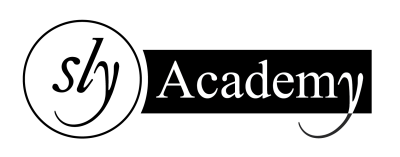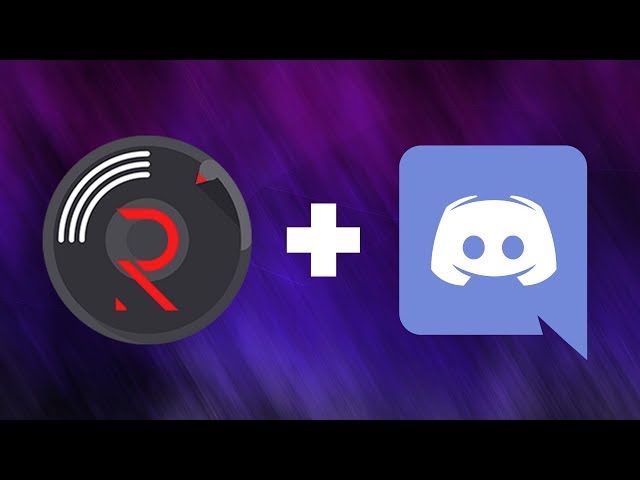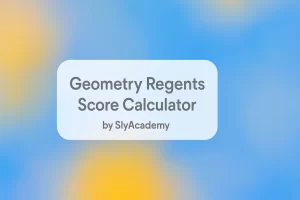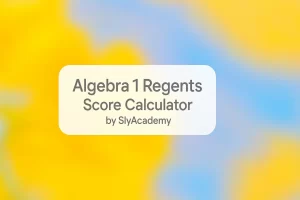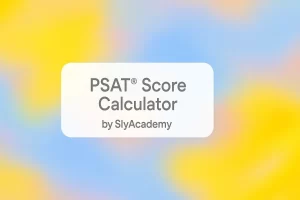How to Fix Discord Rhythm Bot Not Working Issue
The Discord Rhythm Bot is a popular tool for managing and playing music directly in Discord voice channels. It allows users to stream music, control playlists, set DJ roles, and customize audio experiences. However, users occasionally encounter issues where the bot stops working or doesn’t perform as expected.
If you’re facing problems with the Discord Rhythm Bot, this guide provides simple and effective solutions to fix the issue.
Outline
- Reasons Why the Discord Rhythm Bot Might Not Work
- Step-by-Step Solutions to Fix the Rhythm Bot Issue
- Useful Commands for the Rhythm Bot
- Additional Resources
Why Is the Discord Rhythm Bot Not Working?
There are several reasons why the Discord Rhythm Bot may fail to work:
- Volume settings are too low.
- The bot is muted by the server admin.
- Permissions are not granted correctly.
- The bot is offline or under maintenance.
- The bot has forgotten the playlist.
- Audio settings on Discord or your device are misconfigured.
- Incorrect commands or prefixes are used.
How to Fix the Discord Rhythm Bot Issue?
Here’s a list of methods to troubleshoot and resolve issues with the Discord Rhythm Bot:
1. Check the Volume Level
- Ensure the bot’s volume is not set too low.
- Steps to adjust volume:
- Right-click on the Rhythm Bot icon in your Discord server.
- Look for the “User Volume” slider in the settings panel.
- Slide the bar to increase the volume.
- Test the bot again to check if the issue is resolved.
2. Verify If the Bot Is Muted
- If the bot is muted, it won’t produce any sound.
- Steps to unmute the bot:
- Right-click on the Rhythm Bot icon.
- Check if the “Server Mute” option is selected.
- Uncheck the “Server Mute” option to restore audio.
Note: If you’re not the admin, request the server admin to unmute the bot.
3. Check Bot Permissions
- Incorrect permissions can prevent the bot from functioning properly.
- Steps to grant permissions:
- Go to “Server Settings” on Discord.
- Navigate to the “Roles” section.
- Find the “Rhythm Role” and ensure all required permissions are enabled.
4. Check Bot Status (Offline or Maintenance)
- Sometimes, the bot may go offline or undergo maintenance.
- Steps to check status and reinvite the bot:
- Open the server page and type
Invite. - Join the “Official Discord” and check the
#outagechannel for updates. - If needed, reinvite the bot to your server.
- Open the server page and type
5. Verify the Playlist
- The bot may have forgotten the playlist or reset the queue.
- Use curated playlists from YouTube or Spotify to avoid this issue.
- Note: Rhythm Bot cannot play YouTube Mix playlists.
6. Check Audio Settings on Discord and Device
- Misconfigured audio settings can disrupt the bot’s functionality.
- Steps for Discord settings:
- Click on the gear icon next to your username.
- Go to “Voice & Video” under “App Settings.”
- Adjust input and output device settings as needed.
- Steps for device settings:
- Check the output device in your system sound settings.
- Ensure the correct device (e.g., headphones or speakers) is selected.
- Adjust the volume slider to an audible level.
7. Use the Correct Commands
- Ensure you’re using the correct prefixes and commands.
- Common Rhythm Bot Commands:
!summon– Adds the bot to a channel.!play <song name or URL>– Plays a song.!stop– Stops the current song.!pause– Pauses the song.!volume <1-100>– Adjusts the volume.
8. Rejoin the Channel
- Sometimes, leaving and rejoining the channel can resolve issues.
- Steps:
- Exit the Discord voice channel.
- Rejoin after a few minutes.