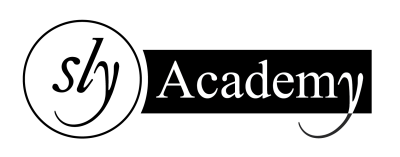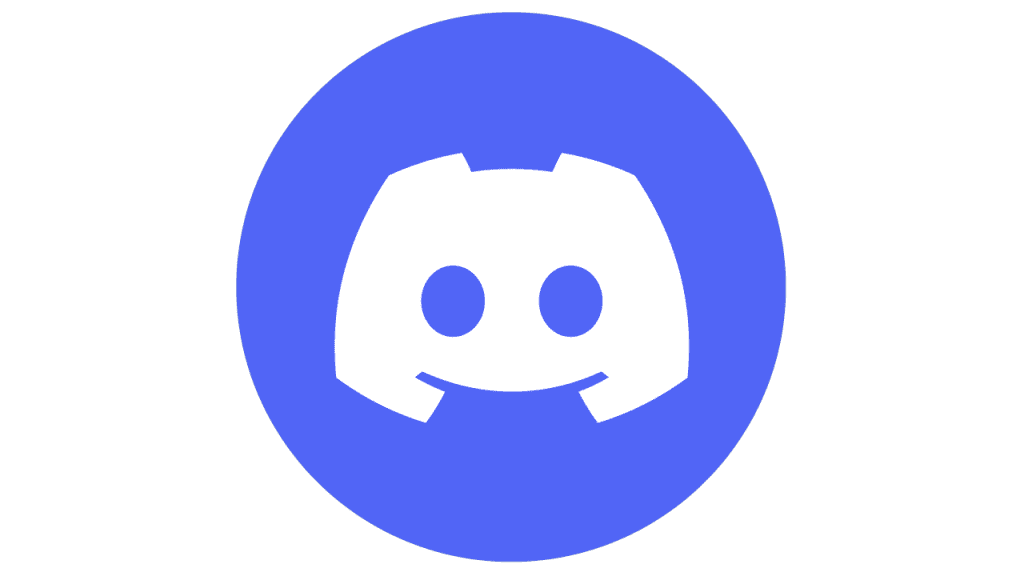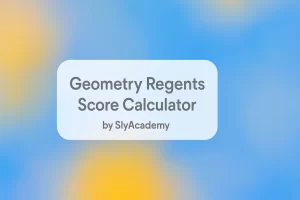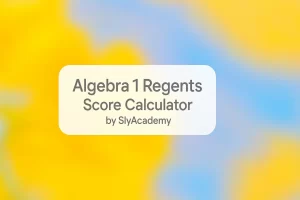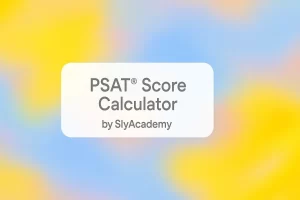Discord Blocked? Here’s How to Unblock It Easily
Discord is a widely-used platform for chatting, gaming, and joining communities. But sometimes, it may be blocked by schools, workplaces, or even governments. If you’re stuck in such a situation, this guide will show you simple methods to unblock Discord on your devices.
Why Is Discord Blocked?
Discord is a communication platform for chatting, voice calls, and file sharing. While it’s incredibly useful, some places restrict access for various reasons:
Schools and Workplaces:
- Prevent distractions during classes or work.
- Block social platforms to maintain productivity.
Government Restrictions:
- In countries like China, North Korea, or Iran, Discord is permanently banned due to censorship laws.
- Concerns over controversial content related to politics or religion.
How to Unblock Discord
Here are some effective methods to bypass restrictions and access Discord.
1. Use a VPN
A VPN (Virtual Private Network) creates a secure, private connection to the internet, allowing you to bypass restrictions.
Steps to Use a VPN:
- Choose a VPN Service:
Examples: NordVPN, ExpressVPN, Surfshark, AtlasVPN. - Download the VPN App:
Install the VPN software on your computer or smartphone. - Connect to a Server:
Select a server in a country where Discord is not blocked. - Open Discord:
Once connected, launch Discord and enjoy unrestricted access.
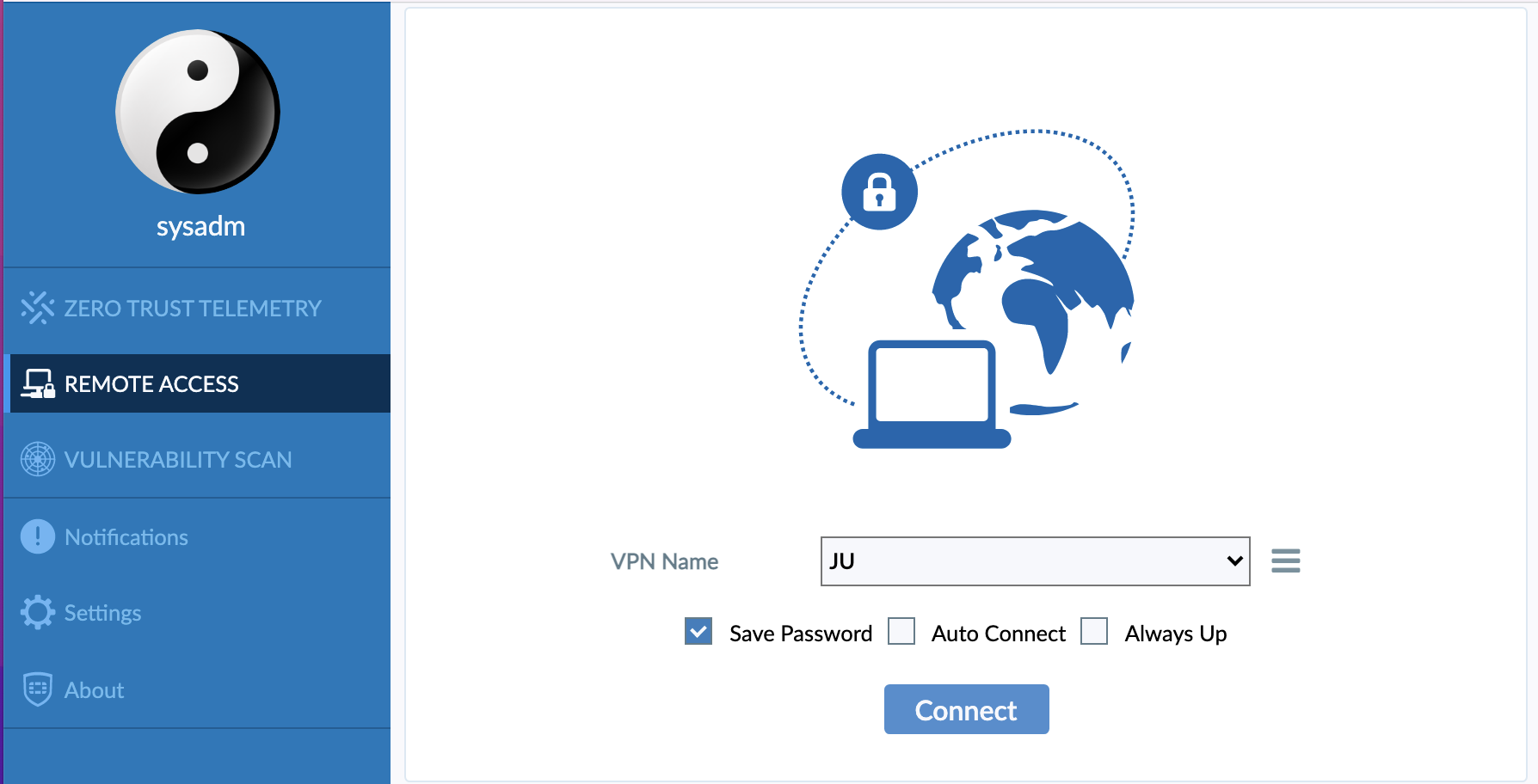
2. Use a Proxy Server
A proxy server acts as an intermediary between your device and the internet, allowing you to bypass restrictions.
Steps to Use a Proxy:
- Find a reliable proxy server that supports Discord.
- Configure your browser or Discord client to use the proxy.
- Open Discord and start using it without restrictions.

3. Change DNS Settings
DNS (Domain Name System) converts website names into IP addresses. Changing your DNS can bypass restrictions on Discord.
Steps to Change DNS:
- Open your computer’s Network Settings.
- Choose a third-party DNS server (e.g., Google DNS: 8.8.8.8, 8.8.4.4).
- Apply the new DNS settings.
- Open Discord and check if it works.
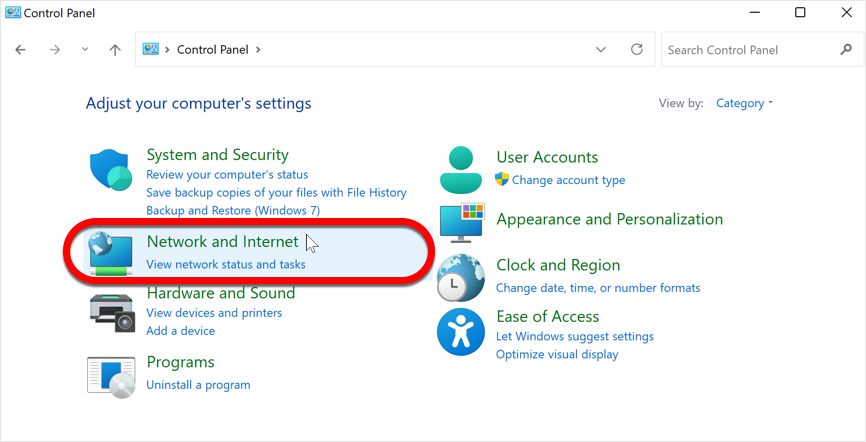
4. Use the Discord Web Version
If the desktop app is blocked, try using the web version of Discord:
- Visit Discord Web.
- Log in with your credentials.
- Access Discord directly in your browser.

5. Access Discord Using Its IP Address
By entering Discord’s IP address directly, you may bypass DNS restrictions.
Steps to Find Discord’s IP Address:
- Open Command Prompt (Windows) or Terminal (Mac).
- Type
tracert discord.comand press Enter. - Note the IP address next to “discord.com”.
- Enter the IP address in your browser to access Discord.

6. Use the Mobile App
If Discord is blocked on your computer, download the Discord mobile app on your smartphone and use mobile data instead of Wi-Fi.
Steps:
- Download the Discord app from your device’s app store.
- Switch off Wi-Fi and enable mobile data.
- Log in to Discord and start chatting.
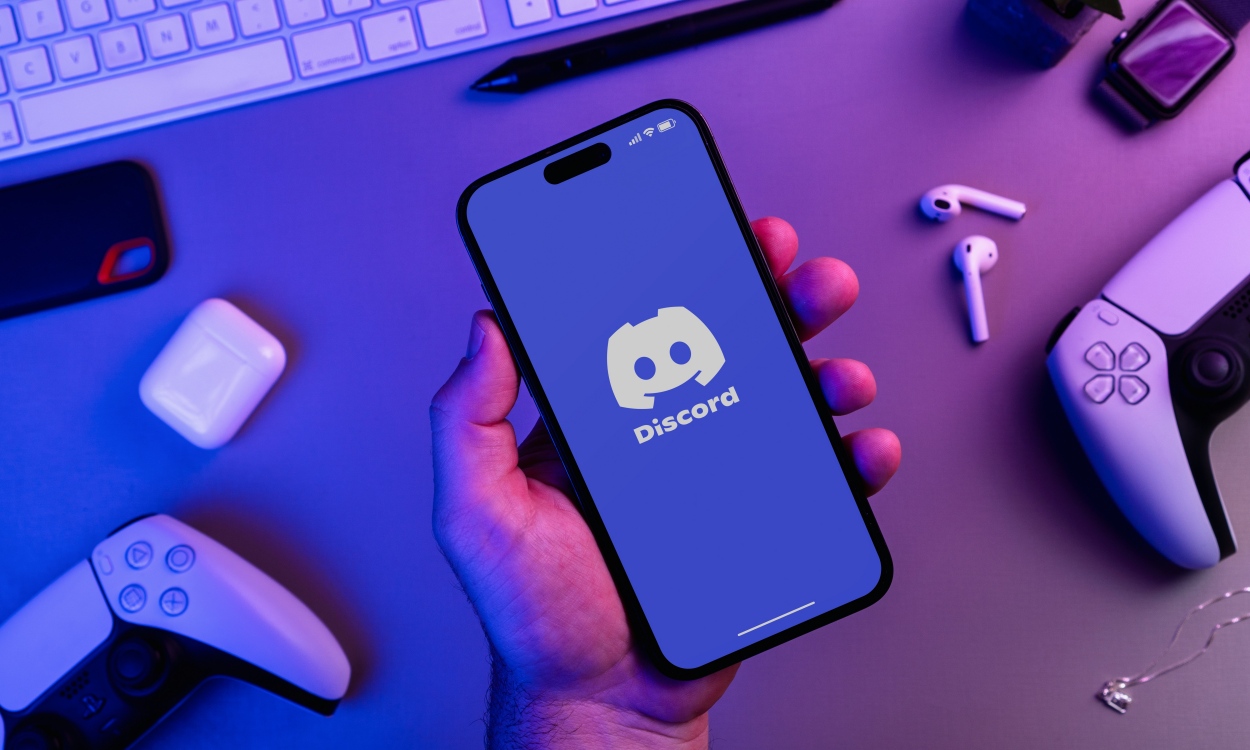
7. Try the Discord Unblocked App
The Discord Unblocked app is a Chrome browser extension designed to bypass restrictions.
Steps to Use:
- Search for “Discord Unblocked” in the Chrome Web Store.
- Add it as an extension to your browser.
- Open the extension and log in to Discord.
Conclusion
Getting blocked from Discord can be frustrating, but there are plenty of ways to bypass these restrictions. Whether you use a VPN, proxy, DNS change, or the mobile app, you can enjoy Discord without limits.