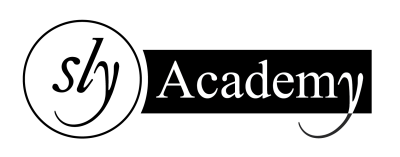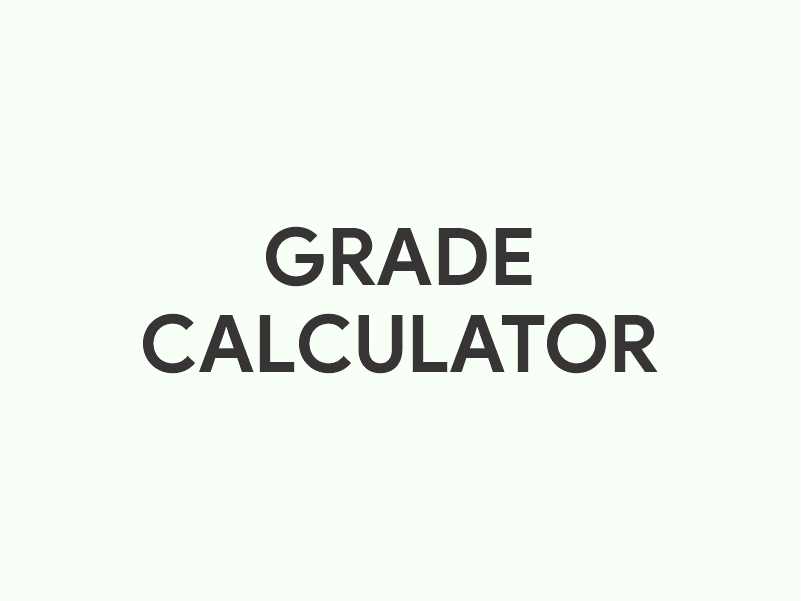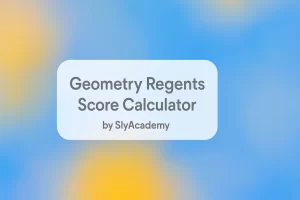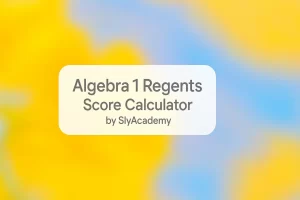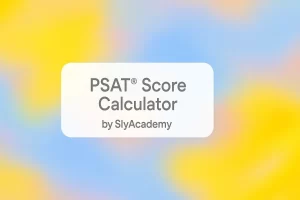Grade Calculator
Calculate your grades across multiple classes and track your GPA
No classes added yet
Click "Add Class" to get started tracking your grades
How to Use the Multi-Class Grade Calculator
Click on the "Add Class" button to create a new class section in the calculator. Each class represents a course you're enrolled in.
For each class:
- Class Name: Enter the name of the class (e.g., "Mathematics 101").
- Remove Class: If you wish to remove a class, click the "Remove Class" button.
Each class starts with three empty course/assignment entries. You can:
- Course/Assignment Name: Enter the name of the course component or assignment (e.g., "Homework 1", "Midterm Exam").
- Select Grade: Choose the letter grade you received from the dropdown menu. The calculator will estimate the percentage based on the selected grade.
- Marks (%): Alternatively, you can directly enter the percentage score you received.
- Weight (%): Enter the weight of the assignment towards your final grade (e.g., if the assignment is worth 20% of your final grade, enter 20).
- Remove Assignment: Click the "×" button to remove an assignment entry.
You can add more assignments by clicking the "Add Course/Assignment" button.
After entering all your assignments and their details:
- Click the "Calculate Final Grade" button within the class section.
- The calculator will display your final grade for that class based on the weighted average of your assignments.
Note: Ensure that the total weight of all assignments in a class sums up to 100% for an accurate calculation.
Example
Suppose you have the following assignments in "Biology 202":
- Lab Reports: 92% (Grade: A), Weight: 30%
- Midterm Exam: 85% (Grade: B), Weight: 30%
- Final Exam: 88% (Grade: B+), Weight: 40%
Calculation:
Final Grade = (92% × 30%) + (85% × 30%) + (88% × 40%)
Final Grade = (27.6) + (25.5) + (35.2)
Final Grade = 88.3%
Your final grade in "Biology 202" would be 88.3%.
- Weight Sum: Ensure the total weight of all assignments in a class equals 100% for accurate results.
- Grade and Marks Entry: If you select a letter grade, the calculator estimates the percentage. You can adjust the marks (%) if you have the exact score.
- Multiple Classes: You can add multiple classes and calculate grades for each independently.
- Data Entry: Double-check all entered data for accuracy.
- Consult Your Syllabus: Verify assignment weights and grading policies specific to each class.