How to Connect Bose Headphones to an iPhone
Bose headphones, like the QuietComfort series, are known for their premium sound quality, comfort, and noise cancellation. If you’ve recently purchased Bose headphones and want to connect them to your iPhone, this guide will walk you through the process step-by-step. The same steps can also help you connect Bose headphones to other devices like iPads, Macs, or TVs.
How to Pair Bose Headphones to an iPhone Using Bluetooth
Connecting Bose headphones to your iPhone via Bluetooth is simple and convenient. Here’s how to do it:
Prepare Your Bose Headphones for Pairing
- For Headphones: Slide the power switch on the right earcup from red to green. Hold the power button until you hear “Ready to pair.”
- For Earbuds: Open the charging case. Bose earbuds usually enter pairing mode automatically. If needed, press the pairing button on the case.
Pairing with Your iPhone
- Open the Settings app on your iPhone.
- Tap Bluetooth and turn it on.
- Under “Other Devices,” find your Bose headphones in the list.
- Tap on the headphone name to connect. Once paired, you’ll see “Connected” next to your device.
How to Connect Bose Headphones Using the Bose Music App
The Bose Music app makes connecting and managing your headphones easy. It also offers customization options and firmware updates.
Key Features of the Bose Music App
- Firmware Updates: Keep your headphones up to date.
- Adjust Settings: Personalize your audio experience.
- Noise Cancellation Control: Fine-tune noise-cancellation levels.
- Support for New Models: Works with models like the QuietComfort 45 and Headphones 700.
Steps to Connect Using the Bose Music App
- Power On and Enter Pairing Mode: Turn on your Bose headphones and put them in pairing mode.
- Download the App: Open the App Store on your iPhone and download the Bose Music app.
- Open the App: Launch the app and select “Headphones and Frames” at the bottom.
- Search for Your Headphones: The app will detect nearby Bose devices. Select your headphones to start pairing.
- Complete the Pairing: Once paired, test by playing music to ensure the connection is working.
Using the Bose Music app gives you full control over your headphones and enhances your listening experience.
How to Connect Bose Headphones Using the Bose Connect App
For older Bose models, the Bose Connect app is a great alternative. It works well with models like the QuietComfort 35, QuietComfort 45, and SoundSport.
Key Features of the Bose Connect App
- Manage Multiple Devices: Switch between connected devices easily.
- Adjust Settings: Customize audio and device settings.
- Firmware Updates: Keep your headphones updated.
Steps to Connect Using the Bose Connect App
- Download the App: Search for and download the Bose Connect app from the App Store.
- Turn On Headphones: Power on your headphones and put them in pairing mode.
- Enable Bluetooth: Make sure Bluetooth is turned on in your iPhone settings.
- Detect Your Headphones: Open the app, and it will detect your headphones automatically.
- Start Listening: Once paired, enjoy your music.
The Bose Connect app is user-friendly and simplifies connecting older Bose models.
How to Disconnect Bose Headphones from an iPhone
Whether you need to temporarily disconnect or stop automatic pairing altogether, here’s how to manage your Bose headphones:
Temporarily Disconnecting
- Turn Off Your Headphones: Slide the power switch to “Off.”
- Disable Bluetooth: You can also turn off Bluetooth on your iPhone to disconnect temporarily.
Permanently Disconnecting
- Open the Settings app on your iPhone.
- Go to Bluetooth.
- Find your Bose headphones in the list and tap the “i” icon next to their name.
- Select Forget This Device to remove them permanently.
FAQs
1. How do I connect Bose QuietComfort Earbuds to an iPhone?
- Ensure Bluetooth is enabled on your iPhone.
- Open the Bose Music app.
- Power on your earbuds and follow the app’s prompts to pair.
2. Can I connect Bose headphones to an iPad?
- Yes, go to Settings > Bluetooth on your iPad, turn on Bluetooth, and select your headphones from the list.
3. Do Bose headphones work with a Mac?
- Yes, turn on Bluetooth on your Mac, put your headphones in pairing mode, and select them in your Mac’s Bluetooth settings.
4. Can I connect Bose headphones to a TV?
- If your TV supports Bluetooth, enable Bluetooth on the TV, put your headphones in pairing mode, and select them in the TV’s Bluetooth settings.
5. How do I connect Bose headphones to a PC?
- Enable Bluetooth on your PC and put your headphones in pairing mode. Select your headphones in the PC’s Bluetooth settings to connect.
Conclusion
Connecting your Bose headphones to an iPhone or other devices is straightforward using Bluetooth or Bose apps. Whether you’re listening to music, watching a movie, or making a call, Bose headphones deliver exceptional sound quality. By following these steps, you can enjoy a seamless audio experience. If you found this guide helpful or have additional tips, let us know in the comments below. Happy listening!
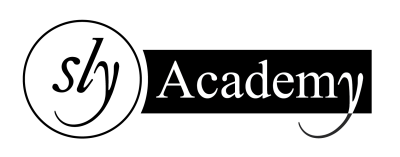
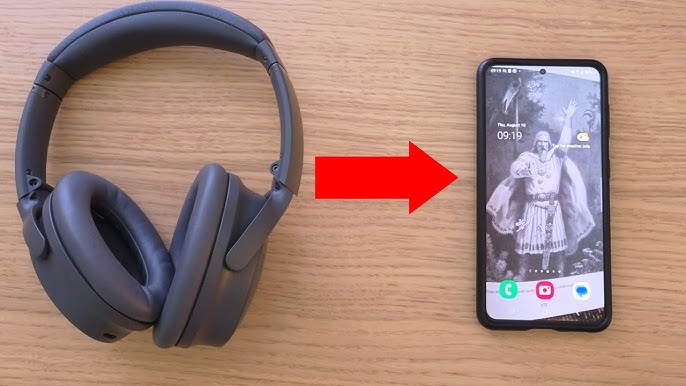
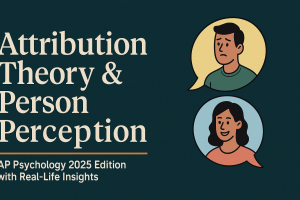
 4.1 Attribution Theory and Person Perception: Why We Judge People the Way We Do (Even When We’re Totally Wrong) Let’s be honest. We’ve all
4.1 Attribution Theory and Person Perception: Why We Judge People the Way We Do (Even When We’re Totally Wrong) Let’s be honest. We’ve all



