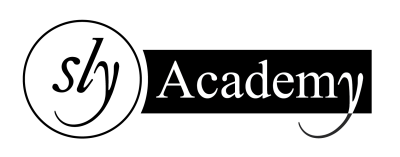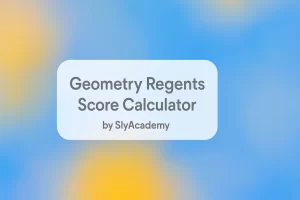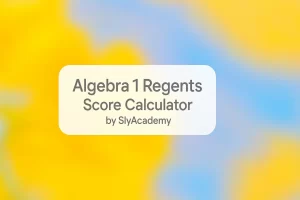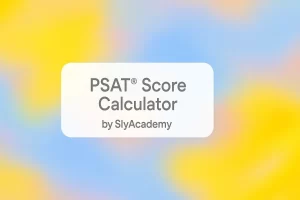What Is PS5 Safe Mode? How to Boot PS5 in Safe Mode
The Sony PlayStation 5 (PS5) is one of the most powerful and popular gaming consoles on the market, offering stunning graphics, seamless gameplay, and a redesigned DualSense controller. However, like any device, it’s not immune to software glitches or the occasional update issue. That’s where Safe Mode comes in handy.
This guide will help you understand what PS5 Safe Mode is, how to boot your console into Safe Mode, and what options you can use to fix common issues.

What Is PS5 Safe Mode?
Safe Mode on the PS5 is a troubleshooting tool that lets you access advanced options to resolve system errors. Similar to Safe Mode in Windows, it loads only essential functions, allowing you to address issues like software glitches, update failures, or corrupted files.
With Safe Mode, you can:
- Reset the PS5 to factory settings.
- Update the system software.
- Change video resolution.
- Clear the system cache.
- Rebuild the PS5 database.
How to Boot PS5 in Safe Mode
If you need to access Safe Mode, follow these steps:
Steps to Boot PS5 in Safe Mode
Turn Off the PS5 Console:
- Press and hold the power button on the PS5 for at least three seconds.
- The power indicator light will blink a few times and turn off.
Restart in Safe Mode:
- After the console is off, press and hold the power button again.
- Keep holding it until you hear two beeps: one when you press the button and the second after about 7 seconds. Release the button after the second beep.
Connect the DualSense Controller:
- Plug your DualSense controller into the console using a USB cable.
- Press the PS button on the controller to activate it.
Once done, your PS5 will boot into Safe Mode.
PS5 Safe Mode Options
When your PS5 starts in Safe Mode, you’ll see a list of options. Here’s what each one does:
Restart PS5:
- Exits Safe Mode and restarts the console for normal use.
Change Video Output:
- Adjusts the video resolution or enables/disables HDCP Mode. Use this if you experience a black screen or display issues.
Update System Software:
- Allows you to update the PS5 system software.
- You can do this via:
- Internet connection (direct download).
- USB drive: Download the update on a computer and transfer it to your console.
Restore Default Settings:
- Resets all PS5 settings to their original state without deleting any data (games, apps, etc.).
Clear Cache and Rebuild Database:
- Clear Cache: Removes temporary system files that might be causing performance issues.
- Rebuild Database: Scans and reorganizes the console’s storage, fixing issues like missing game icons or slow performance.
Reset PS5:
- Deletes all data and resets the system software to factory defaults. Use this only if you’re ready to wipe everything.
Reset PS5 (Reinstall System Software):
- Completely erases the system, including the operating system. Afterward, you’ll need to reinstall the software via a USB drive.
What to Do If You Can’t Boot into Safe Mode
If your PS5 doesn’t boot into Safe Mode, try these troubleshooting tips:
Check the Cables:
- Ensure the power, HDMI, and USB cables are securely connected.
Power Cycle the Console:
- Turn off the PS5 by holding the power button for a few seconds.
- Unplug the power cord and leave the console off for at least 20 minutes.
- Reconnect the power cord and try booting into Safe Mode again.
Test the Controller:
- Use a different USB cable to connect the DualSense controller.
If the issue persists, you might need professional assistance. Visit the official PlayStation Support page for further help.
Why Use PS5 Safe Mode?
Safe Mode is essential for addressing:
- Errors during system software updates.
- Persistent crashes or glitches.
- Display issues like a black screen.
- Slow performance caused by a cluttered cache or corrupted database.
Optimize Your PS5 with Safe Mode
Safe Mode helps you maintain your console’s health by enabling advanced options to resolve software issues. Here are some scenarios where Safe Mode is particularly useful:
- Updating Software: If your PS5 failed to update due to power outages or internet issues, Safe Mode lets you manually update it.
- Clearing Cache: Boost system performance by removing unnecessary temporary files.
- Rebuilding the Database: Fix slow performance or missing game icons by organizing your system’s storage.
FAQs
1. What is Safe Mode on PS5?
Safe Mode is a troubleshooting tool that allows you to fix software issues, update the system, and reset or optimize your console.
2. How do I start my PS5 in Safe Mode?
Turn off the console, hold the power button until you hear two beeps, and connect the controller via USB to start Safe Mode.
3. What does rebuilding the database do?
Rebuilding the database scans and reorganizes your PS5’s storage, fixing issues like missing game icons or slow performance.
4. Can I update my PS5 software in Safe Mode?
Yes, you can update the software via the internet or by downloading it to a USB drive from a computer.
5. Will resetting my PS5 delete everything?
Yes, the “Reset PS5” option deletes all data and settings. Make sure to back up important data before proceeding.
Conclusion
The PS5 Safe Mode is a powerful tool that allows you to troubleshoot and resolve system errors, update software, and optimize performance. Whether you need to reset your console, rebuild its database, or update the system software, Safe Mode makes it easy.
By following this guide, you can ensure your PS5 stays in top condition. For official resources, visit PlayStation Support for further assistance.