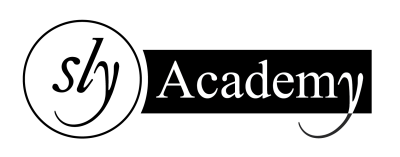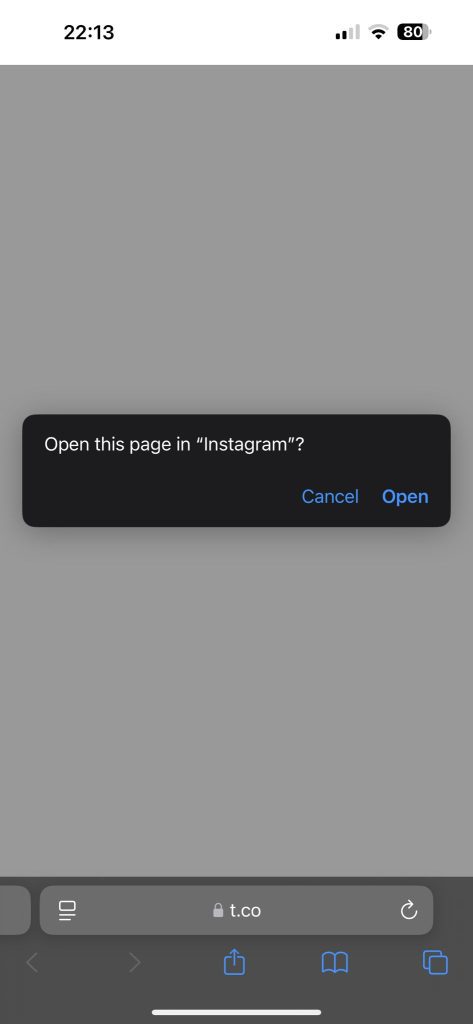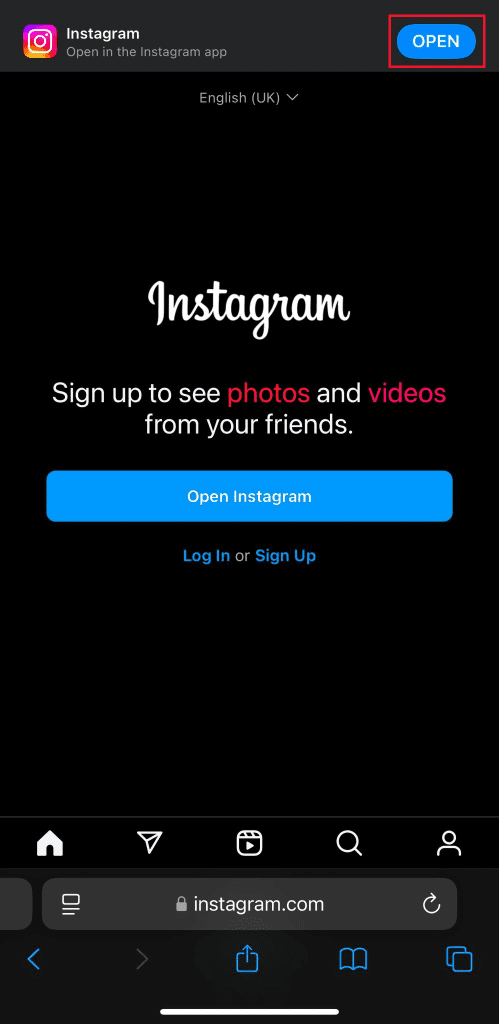Fix Links Opening in Safari Instead of Their Respective Apps
Have you ever clicked on a link expecting it to open in the respective app, like Instagram or Twitter, only to have it launch in Safari instead? This can be frustrating, but there’s a simple fix to ensure your links open where they should. Follow these easy steps to resolve the issue:
Step-by-Step Guide
Open Safari:
- Launch the Safari browser on your iPhone or iPad.
Navigate to the App’s Website:
- In the address bar, type the website of the app you’re having trouble with. For example, enter
instagram.comfor Instagram.
- In the address bar, type the website of the app you’re having trouble with. For example, enter
Access the Site:
- Let the website load completely.
Use the ‘Open in App’ Feature:
- Look for a prompt or a banner that says “Open in App.” Tap on it.
- If you don’t see this option, try tapping the share icon (a square with an arrow) and select “Open in [App Name].”

Confirm the Action:
- Safari will ask for permission to open the app. Confirm to allow it.
Test the Links:
- Now, try clicking on any link related to that app. It should open directly in the respective app instead of Safari.
Why This Happens
Sometimes, iOS settings or updates can reset the default behavior for opening links. By manually setting the preference through Safari, you re-establish the connection between the links and their respective apps.
Additional Tips
Ensure Apps Are Updated:
- Make sure you have the latest version of the app installed from the App Store.
Check App Settings:
- Some apps have in-app settings to control link behavior. Explore the app settings to customize how links open.
Restart Your Device:
- If the issue persists, try restarting your device to refresh system settings.
Conclusion
Links not opening in their respective apps can disrupt your browsing experience, but with this straightforward fix, you can quickly regain smooth navigation. By directing Safari to open links in the desired apps, you’ll enjoy seamless transitions and enhanced functionality. If you continue to face issues, consider reaching out to the app’s support team for further assistance.
Happy browsing!