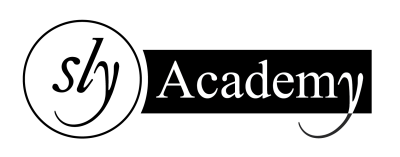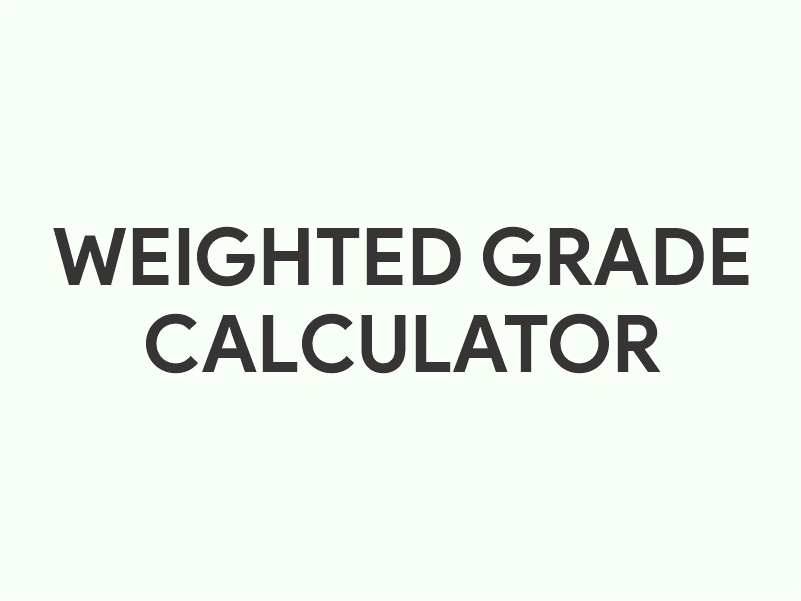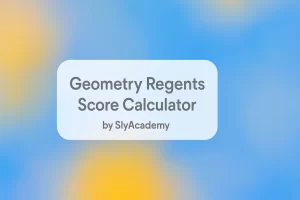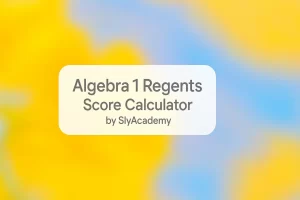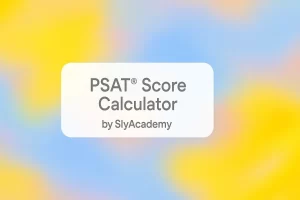Weighted Grade Calculator
Weighted Grade Calculator
Calculate your final grades by entering courses, marks, and weights
© 2025 Grade Calculator Sly Academy !
How to Use the Weighted Grade Calculator
Click on the "Add Class" button to create a new class section in the calculator. Each class represents a course you're enrolled in.
For each class:
- Class Name: Enter the name of the class (e.g., "Mathematics 101").
- Remove Class: If you wish to remove a class, click the "Remove Class" button.
Each class starts with three empty course/assignment entries. You can:
- Course/Assignment Name: Enter the name of the course component or assignment (e.g., "Homework 1", "Midterm Exam").
- Select Grade: Choose the letter grade you received from the dropdown menu. The calculator will estimate the percentage based on the selected grade.
- Marks (%): Alternatively, you can directly enter the percentage score you received.
- Weight (%): Enter the weight of the assignment towards your final grade (e.g., if the assignment is worth 20% of your final grade, enter 20).
- Remove Assignment: Click the "×" button to remove an assignment entry.
You can add more assignments by clicking the "Add Course/Assignment" button.
After entering all your assignments and their details:
- Click the "Calculate Final Grade" button within the class section.
- The calculator will display your final grade for that class based on the weighted average of your assignments.
Note: Ensure that the total weight of all assignments in a class sums up to 100% for an accurate calculation.
Example
Suppose you have the following assignments in "Biology 202":
- Lab Reports: 92% (Grade: A), Weight: 30%
- Midterm Exam: 85% (Grade: B), Weight: 30%
- Final Exam: 88% (Grade: B+), Weight: 40%
Calculation:
Final Grade = (92% × 30%) + (85% × 30%) + (88% × 40%)
Final Grade = (27.6) + (25.5) + (35.2)
Final Grade = 88.3%
Your final grade in "Biology 202" would be 88.3%.
- Weight Sum: Ensure the total weight of all assignments in a class equals 100% for accurate results.
- Grade and Marks Entry: If you select a letter grade, the calculator estimates the percentage. You can adjust the marks (%) if you have the exact score.
- Multiple Classes: You can add multiple classes and calculate grades for each independently.
- Data Entry: Double-check all entered data for accuracy.
- Consult Your Syllabus: Verify assignment weights and grading policies specific to each class.
Weighted Grade Calculator: Simplify Your Academic Life
Are you juggling multiple classes and assignments, trying to calculate your grades and figure out where you stand? Look no further! Our Weighted Grade Calculator is here to save you time and effort. Whether you’re a student managing your academic progress or a teacher assisting students, this calculator is the perfect tool for keeping track of grades in an organized and efficient manner.
What Is a Weighted Grade Calculator?
A weighted grade calculator helps you determine your final grade for a course based on the grades you’ve received in various assignments or exams and their respective weights. Unlike simple grade calculations, this tool takes into account the significance of each grade, offering a more accurate representation of your overall performance.
Why Use Our Multi-Class Grade Calculator?
Our calculator is tailored for students with multiple classes, each containing various assignments or exams. It includes features such as:
Dynamic Class Management: Easily add or remove classes and assignments.
Grade Mapping: Convert letter grades (e.g., A+, B, C-) into percentage equivalents for accurate calculations.
Custom Weights: Assign weights to each assignment or exam to reflect their contribution to your final grade.
User-Friendly Interface: Designed with simplicity and modern design principles to make it intuitive and visually appealing.
How Does It Work?
Using the calculator is straightforward. Here’s how to get started:
Add Your Classes: Click the “Add Class” button to create a new section for each of your courses.
Add Assignments or Exams: Inside each class, list your assignments or exams using the “Add Course/Assignment” button.
Input Grades and Weights: Enter your grade (as a letter or percentage) and the weight (in %) of each assignment or exam.
Calculate Your Final Grade: Click the “Calculate Final Grade” button to see your overall percentage for the class.
It’s as simple as that! You can also remove individual assignments or entire classes as needed.
Features Highlight
Grade to Percentage Conversion
Our calculator supports grade conversion, turning letter grades into percentages. For instance:
A+: 97%
B: 83%
C-: 70%
This ensures precise calculations even if you don’t have percentage grades available.
Real-Time Feedback
See immediate results! Once you input your grades and weights, the calculator dynamically updates your final grade, helping you stay informed.
Modern and Responsive Design
With a clean interface, the calculator is accessible on both desktop and mobile devices, ensuring usability wherever you go.
Why Accurate Grade Tracking Matters
Understanding where you stand academically is crucial for success. With our Weighted Grade Calculator, you can:
Prioritize Assignments: Focus on high-weighted assignments to maximize your final grade.
Set Academic Goals: Know what scores you need to achieve your desired final grade.
Plan Ahead: Make informed decisions about studying and time management.
How to Access the Calculator
The Weighted Grade Calculator is available as a simple web-based tool. You can integrate it into your academic workflow without downloading any software. Bookmark the page and use it anytime you need.
Try It Now
Ready to simplify your grade calculations? Head over to the Weighted Grade Calculator and take control of your academic performance today. Share this tool with classmates and friends to help them succeed too!