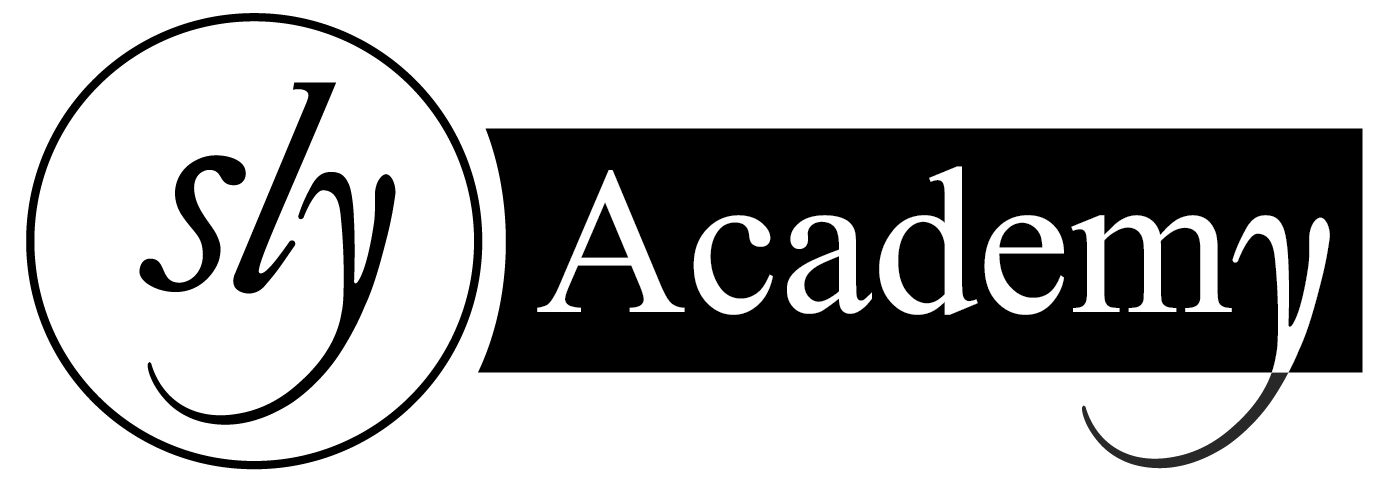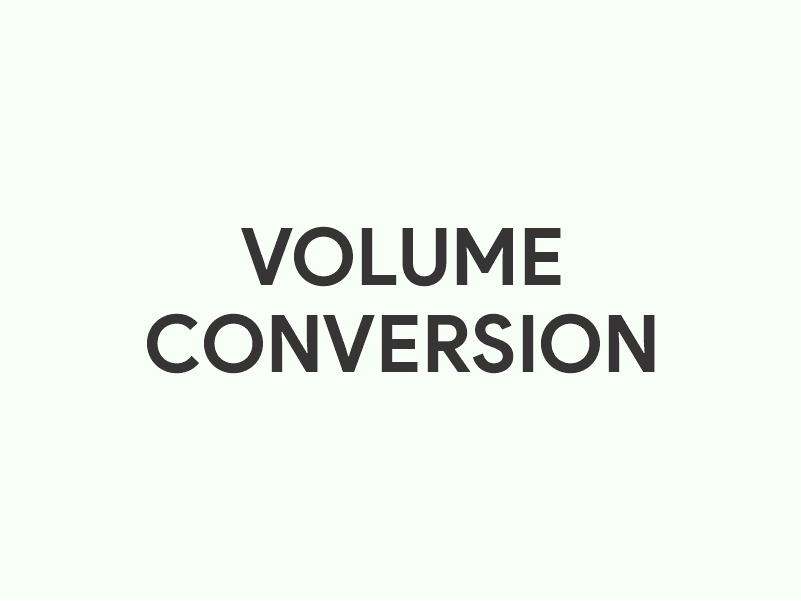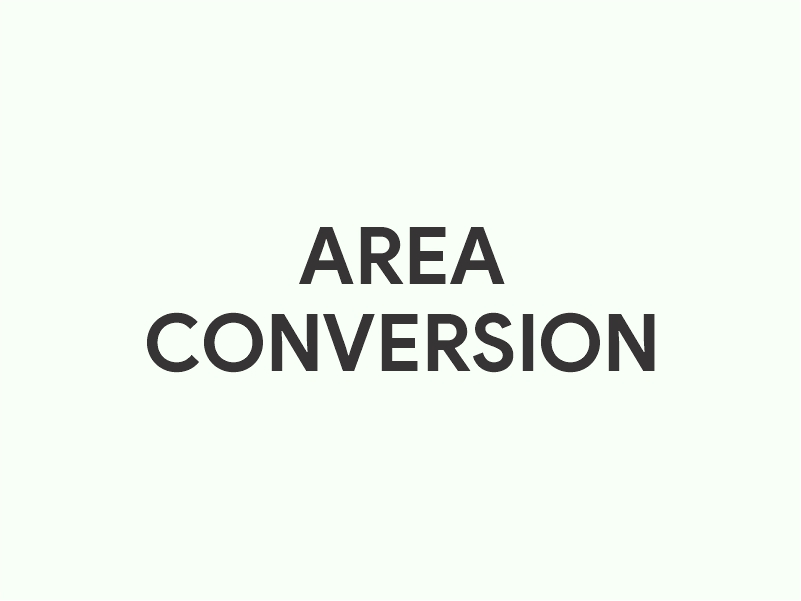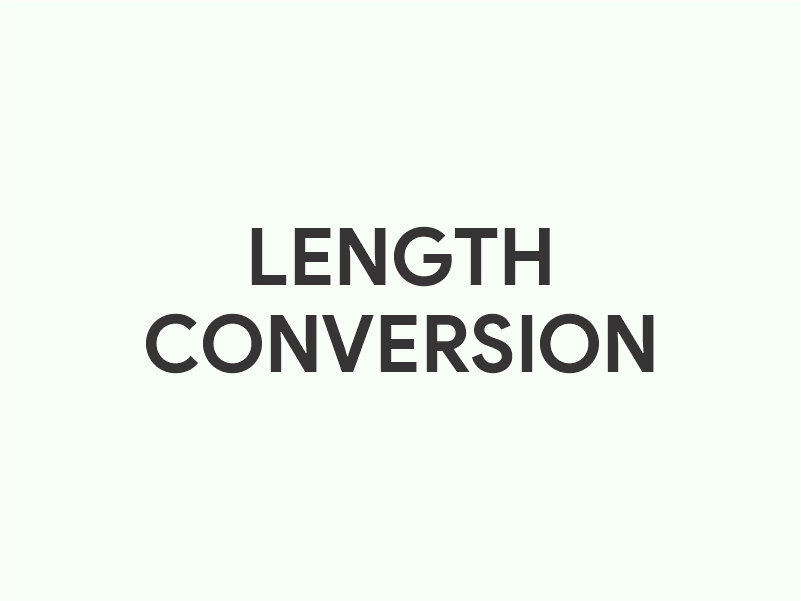PNG to JPG – Convert PNG images to JPEG

This free online tool converts your PNG images to JPEG format, applying proper compression methods. Unlike other services, this tool does not ask for your email address, offers mass conversion and allows files up to 50 MB.
Select Your Files Here
Table of Contents
TogglePNG to JPG Conversion
PNG and JPG files are both image formats. They are very similar in that they both contain image data, such as photographs. However, each one has a distinct identity.
Files that end in .PNG are image files specifically designed for lossless transmission over the internet. PNG files lack certain attributes that would make them good to use for print, specifically lacking support for CMYK color spaces. Essentially, PNG files are designed to look great on computer monitors and smartphones, not on paper.
Meanwhile, files that end in .JPG or .JPEG are a bit different. JPG files, unlike PNG files, are compressed, which creates some degree of image quality loss. You can choose how much you want to drop the image’s quality which, in turn, makes the image’s filesize smaller. JPGs work well in both digital and print formats, but they aren’t lossless like PNGs.
Why should you convert PNG to JPG?
If you have a PNG file, there will be some things you can’t do with it. For example, you cannot have it professionally printed. Since PNG files do not contain CMYK color information, a professional printing company won’t accept them.
Additionally, PNG files contain transparency spaces. This allows for pixels within the image to be completely empty. If you try to print a PNG or upload it to certain places on the web, those empty spaces could be filled with black or white pixels, which would make the image look much different than you would expect.
This is why converting a PNG to JPG could be very useful. JPG files don’t support transparency, so you’ll know exactly what an upload will look like before you upload it. Also, JPGs support CMYK colors, so you can print them with high accuracy.
How to convert PNG files to JPG for free?
To convert a PNG to JPG for free, you’ll need to upload a PNG using our tool above. Hit the button that says “UPLOAD FILES”. Navigate to the file(s) you wish to convert. Conversely, you can also drag and drop the files you want to upload. You can upload up to 20 at one time.
With your file(s) uploaded, you can watch as our tool converts them in real time. Once converted, you can click the “DOWNLOAD” button under each image to save them. However, if you’ve uploaded a lot of files, you can download them all at once in ZIP format by hitting the “DOWNLOAD ALL” button.
If you have more than 20 files to convert, that’s fine. You can hit the “CLEAR QUEUE” button and repeat the steps for the next batch. You can do this as many times as you wish, but you can only do it in chunks of 20 files at the most.
Do note, however, that you must download your converted files within one hour. If you wait longer than one hour to download your files, our server will erase them. If that happens, you’ll need to do the conversion(s) again.
Is it safe to convert PNGs to JPGs?
When you use our tool to convert files, we create a copy of your original. The original source file on your computer, phone, or tablet remains untouched. So it is completely safe to use this tool as your original file will not change.
Likewise, we never keep your copied files for more than an hour. One hour after you upload a file, we erase everything. Therefore, you can be content in knowing that we never keep your sensitive data.
Recent Posts
- What is Vocabulary
- What is Wireless Application Protocol
- What is Natural Vegetation
- What is Catenation
- What is Scotus
- What is Pro Life
- What is World Wide Web
- Dubai Financial Services Market: An Analysis of Past, Present, and Future Trajectories
- What is Vocabulary
- What is Viscosity
- What is Vertical
- What is Tyndall Effect
- What is Theme
- What is Terminal Velocity
- What is Tense
Choose Topic
- ACT (17)
- AP (20)
- AP Art and Design (5)
- AP Physics 1 (1)
- AQA (5)
- Artificial intelligence (AI) (2)
- Banking and Finance (6)
- Biology (13)
- Business Ideas (68)
- Calculator (72)
- ChatGPT (1)
- Chemistry (3)
- Colleges Rankings (48)
- Computer Science (4)
- Conversion Tools (136)
- Cosmetic Procedures (50)
- Cryptocurrency (49)
- Digital SAT (3)
- Edexcel (4)
- English (1)
- Environmental Science (2)
- Etiology (7)
- Exam Updates (1)
- Finance (17)
- Fitness & Wellness (164)
- Free Learning Resources (210)
- GCSE (1)
- General Guides (40)
- Health (107)
- History and Social Sciences (152)
- IB (1)
- IGCSE (2)
- Image Converters (3)
- IMF (10)
- Math (43)
- Mental Health (58)
- News (11)
- OCR (3)
- Past Papers (463)
- Physics (5)
- SAT (39)
- Schools (3)
- Sciences (1)
- Short Notes (5)
- Study Guides (28)
- Syllabus (19)
- Tools (1)
- Tutoring (1)
- What is? (312)
Recent Comments
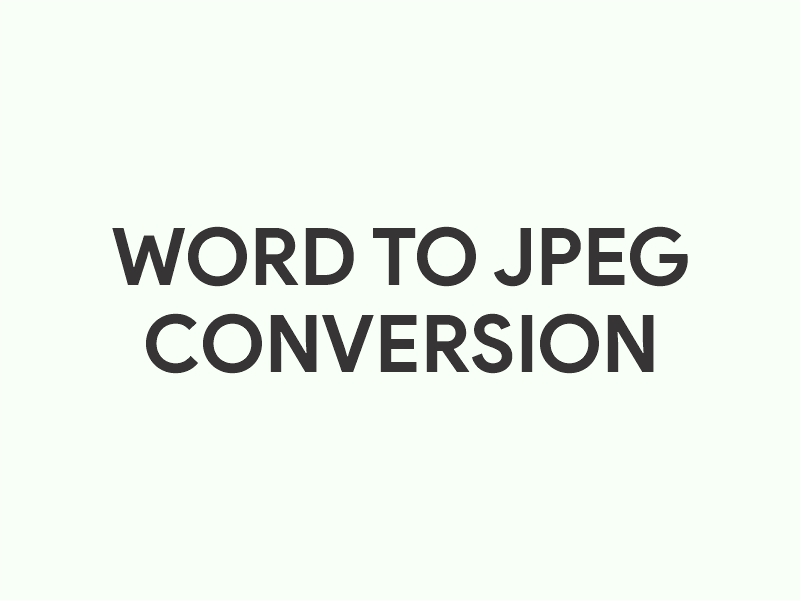
Word to JPEG – Convert Word files to JPEG Images Online
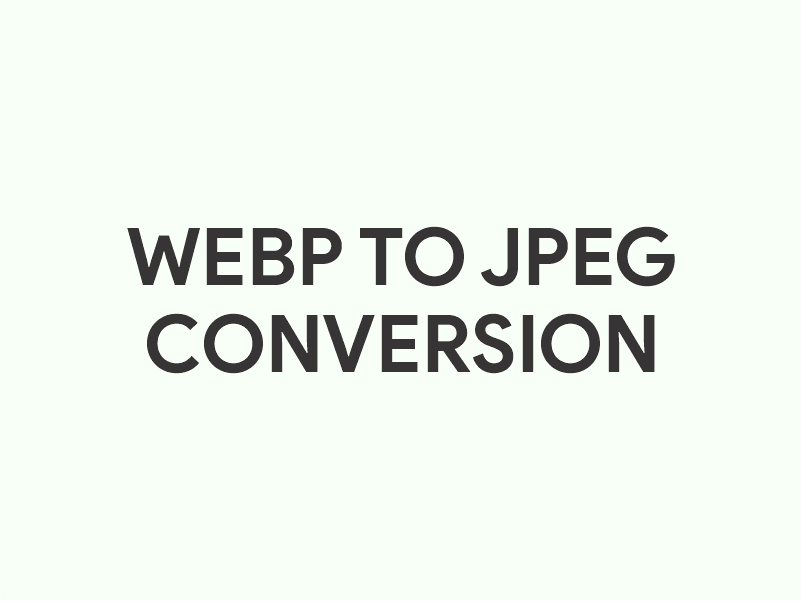
WebP to JPEG – Convert WebP to JPEG

HEIC to JPG – Convert HEIC Images to JPEG Format